How to Install Turbo Addons for Elementor: A Step-by-Step Guide
Just like other WordPress plugins, you can easily install and activate Turbo Addons for Elementor from the WordPress Plugin Directory. However, before activating Turbo Addons, you must ensure that the Elementor Page Builder plugin is installed and activated, as Turbo Addons relies on Elementor to function properly.
Required Environment
WordPress Version: 5.0 or higher
PHP Version: up to latest version
Elementor Version: Free or Pro
If Elementor is not yet installed, follow these steps:
- Go to your WordPress Dashboard.
- Navigate to Plugins > Add New.
- In the search bar, type Elementor.
- Click Install Now next to Elementor Page Builder.
- Once installed, click Activate.
With Elementor ready, you can now install Turbo Addons for Elementor by following the steps below.
Option 1: Manually Install Turbo Addons After Downloading
Follow these steps if you prefer to download the plugin from WordPress.org and manually upload it to your WordPress site.
Step 1: Download Turbo Addons for Elementor Plugin
- Go to the official Turbo Addons for Elementor page on WordPress.org.
- Click on the Download button. The plugin will download as a
.zipfile to your computer.
![Screenshot of Download button]
Step 2: Log In to Your WordPress Dashboard
- Log in to your WordPress Admin Dashboard.
- In the admin menu on the left, navigate to Plugins > Add New.
![Screenshot of WordPress Dashboard]
Step 3: Upload and Install the Plugin
- On the Add Plugins page, click the Upload Plugin button at the top.
- Click Choose File and locate the
turbo-addons-elementor.zipfile you downloaded. - After selecting the file, click Install Now.
![Screenshot of Upload Plugin button and installation process]
Step 4: Activate the Plugin
- After installation, you’ll see a success message. Click the Activate Plugin button to enable Turbo Addons for Elementor on your website.
![Screenshot of Activate Plugin button]
- Once activated, Turbo Addons widgets will be available in the Elementor editor for you to use.
![Screenshot of Turbo Addons widgets in Elementor Panel]
Option 2: Direct Installation from the WordPress Dashboard
For a faster installation process, you can install Turbo Addons for Elementor directly from the WordPress admin panel without downloading it first.
Step 1: Log In to Your WordPress Dashboard
- Log in to your WordPress Admin Dashboard.
- Navigate to Plugins > Add New.
![Screenshot of Add New Plugin]
Step 2: Search for the Plugin
- In the Search Plugins bar, type Turbo Addons for Elementor.
- Once the plugin appears in the search results, click the Install Now button.
![Screenshot of Search Results and Install Now button]
Step 3: Activate the Plugin
- After installation, click the Activate button to enable Turbo Addons on your site.
![Screenshot of Activate button]
- Turbo Addons for Elementor is now ready to use, and its widgets will be available in the Elementor editor.
Post-Installation Configuration
After installing and activating Turbo Addons, you can start using the widgets and features immediately. You can also configure the plugin settings by:
- Going to Elementor in the WordPress admin panel.
- Clicking on Turbo Addons Settings to manage available widgets, access premium features, or adjust settings.
![Screenshot of Turbo Addons Settings]
Conclusion
Now you know how to install Turbo Addons for Elementor using two different methods: manually uploading the plugin or directly installing it from the WordPress dashboard. Remember to install and activate Elementor Page Builder first to ensure Turbo Addons works seamlessly.
For more information and detailed widget tutorials, visit our Documentation. Enjoy building stunning designs with Turbo Addons’ advanced features!