Integrating a Google Map widget on your website is a powerful way to improve user navigation, build trust, and enhance the overall user experience. With the Turbo Addons Google Map Widget, embedding a customizable map on your site becomes effortless. This feature helps visitors easily locate your business or any key destinations you want to highlight. Follow this step-by-step guide to integrate the Google Map Widget and learn how to make the most of its features.
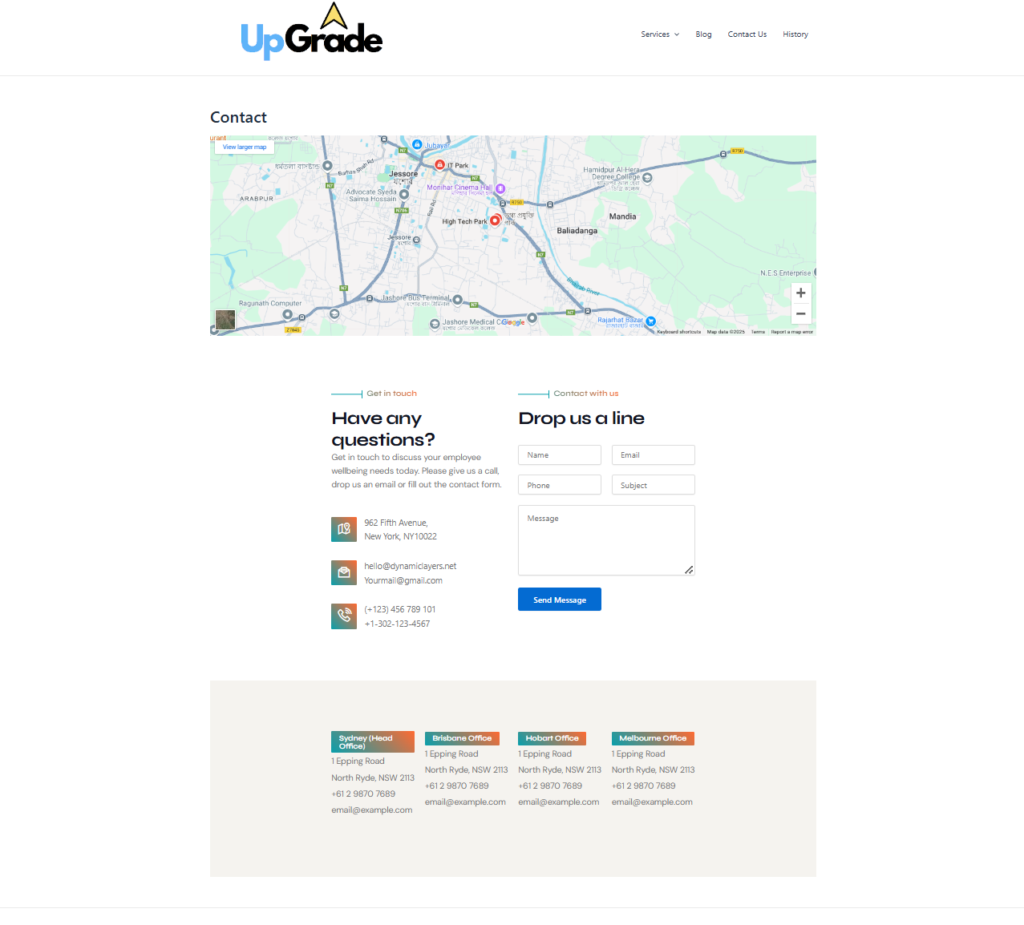
Contact page of UpGrade Agency featuring a Google Map, contact details, and a message form for inquiries Sample.
Why Add a Google Map Widget?
- Improve Accessibility
- Help users quickly and easily locate your physical business address, ensuring a seamless experience for both new and returning customers.
- Boost Credibility
- Displaying an accurate map with your business location enhances trust and professionalism. It assures visitors that your business has a real-world presence.
- Enhance User Experience
- Providing an interactive map allows visitors to get valuable location details without needing to leave your website, keeping them engaged.
- Support Local SEO Efforts
- Embedding a map with your business’s name, address, and contact details can improve your local SEO ranking, making it easier for nearby customers to find you online.
Steps to Integrate the Google Map Widget
1. Install Turbo Addons
To get started, ensure that the Turbo Addons plugin is installed and activated on your WordPress website. Navigate to the widgets section of the plugin to locate the Google Map widget.
2. Add the Google Map Widget to Your Page
Open your WordPress editor or preferred page builder (e.g., Elementor). Drag and drop the Google Map widget into the desired section of your page, such as a contact page or footer area.
3. Enter Your Location Details
In the widget settings, input your business address, latitude, or longitude. You can also use the built-in search feature to pinpoint your exact location on the map.
4. Customize the Map’s Appearance
- Map Style: Select from predefined styles or upload a custom JSON style file to create a unique look that matches your website’s branding.
- Zoom Level: Adjust the zoom to focus on your business location or include surrounding areas to provide additional context.
- Map Marker: Add a custom marker icon to highlight your business location effectively.
5. Adjust Advanced Settings
Turbo Addons allows you to enable advanced features like:
- Scroll Zoom: Let users zoom in or out using their mouse or touch gestures.
- Drag Interactions: Allow users to move the map around for better exploration.
- Fullscreen Mode: Provide an option to view the map in fullscreen for better visibility.
You can also add multiple markers if your business operates in more than one location.
6. Preview and Publish
Before going live, use the preview feature to ensure the map appears exactly as intended. Once satisfied, click the publish button to make the map live on your website.
Tips for Maximizing the Widget’s Potential
- Embed Multiple Maps
For businesses with multiple locations, create separate map instances for each branch to improve clarity and usability. - Add Contact Details
Combine the map widget with an Info Box to display essential contact details like your phone number, email address, and business hours directly on the map. - Optimize for Mobile Users
Ensure the map is fully responsive so visitors using smartphones and tablets can interact with it effortlessly. - Highlight Key Landmarks
Use custom markers or annotations to point out nearby landmarks, making it easier for visitors to locate your business in a busy area. - Leverage Directions Features
Include a “Get Directions” button so users can quickly find the best route to your location using their preferred navigation app.
Benefits of Using Turbo Addons Google Map Widget
- Ease of Use
- The widget’s intuitive interface makes it simple to add and customize maps, even for beginners.
- Customizable Design
- Match the map’s look and feel to your website’s branding with adjustable styles and markers.
- Enhanced Functionality
- Features like zoom controls, drag interactions, and multiple markers ensure a user-friendly and functional map experience.
- Boosts Local SEO
- Adding maps with accurate NAP (Name, Address, Phone number) information contributes to your local search engine rankings.
Conclusion
Adding the Google Map widget to your website is a straightforward yet impactful way to improve navigation, boost user engagement, and strengthen your online presence. Turbo Addons makes the entire process hassle-free, allowing you to create fully customized, responsive maps that match your site’s branding. Whether you’re a small business or a multi-location enterprise, integrating this widget will guide your visitors effortlessly to your doorstep. Start enhancing your website with the Google Map widget today and provide your audience with a seamless navigation experience!
