Digital markets move so quickly nowadays that static text cannot fulfill the modern requirements. You need motion—smart, eye-catching motion. Turbo Addons’ Text Animation widget provides users with this solution. The Text Animation feature serves as your powerful tool to acquire viewer attention while sustaining visitor engagement and generating more customers.
This 2025 guide provides easy-to-follow step-by-step instructions for using Turbo Addons’ Text Animation widget without any unnecessary information, and it serves both web design beginners and experienced Elementor users.
Why Text Animation Matters in 2025
The habits of web users underwent significant modifications by 2025. Studies by HubSpot demonstrate that websites that include animation sections along with text effects draw 80% more user engagement than sites without animation. The combination of animated content improves both visitor stay duration and reduces website exits, which are important features Google uses in its ranking calculations.
Those who don’t integrate text animations position their audience at risk of missing attention, together with business opportunities.
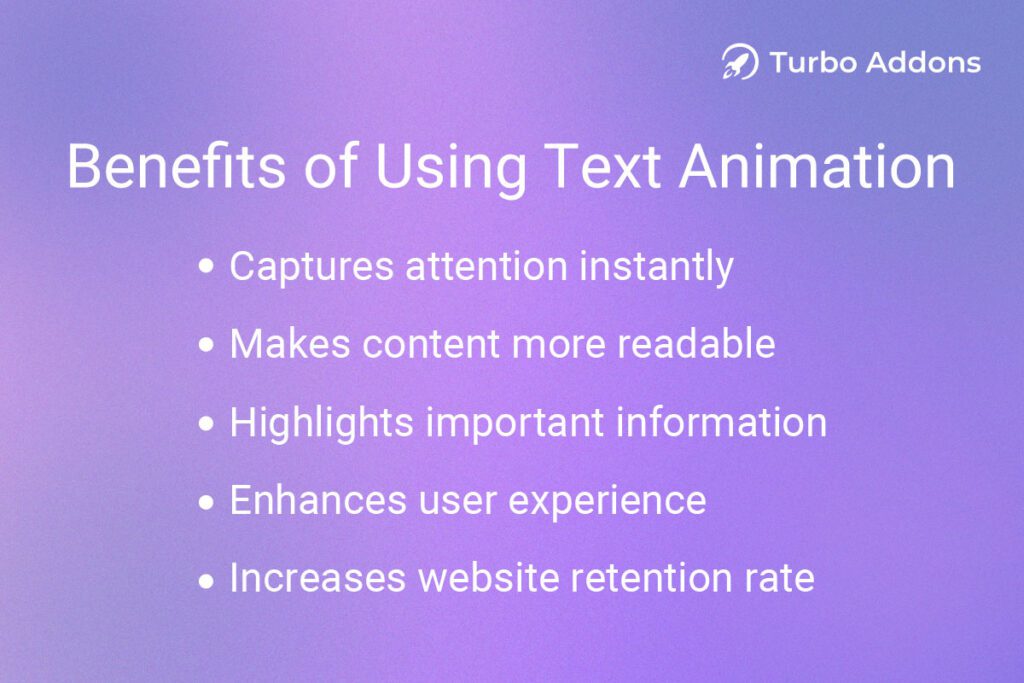
Quick Benefits of Using Text Animation:
- Captures attention instantly
- Makes content more readable
- Highlights important information
- Enhances user experience
- Increases website retention rate
What Is Turbo Addons’ Text Animation?
The Elementor extension, Turbo Addons, enhances page development through its dynamic widgets while adding expressive effects to your building work. Without technical knowledge, you can use Text Animation to create dynamic effects using animated text through the Elementor platform.
Text Animation from Turbo Addons includes various effects and transitions that produce visually pleasing results while being simple to utilize.
How to Use Turbo Addons’ Text Animation (Step-by-Step for 2025)
Let’s walk through exactly how to add text animation to your Elementor-powered site using Turbo Addons.
Step 1: Install and Activate Turbo Addons
Go to your WordPress dashboard
Navigate to Plugins > Add New and search for “Turbo Addons for Elementor.”
Install and activate the plugin.
Pro Tip: Ensure Elementor is already installed and updated to the latest version.
Step 2: Drag and Drop the Text Animation Widget
Once activated, go to Pages > Add New or edit an existing page with Elementor.
- In the Elementor panel, search for “Text Animation.”
- Drag the widget into your desired section.
You’ll see a placeholder text with animation effects already applied.
Step 3: Customize the Content
Click on the widget and go to the Content tab:
- Text Input: Add the text you want to animate. This could be a title, headline, or even a CTA.
- Animation Style: Choose from styles like Typewriter, Slide, Fade, Bounce, Flip, etc.
- Loop: Decide if you want the animation to repeat endlessly.
Best Practice: Use animated text for headlines, taglines, and key messages—not paragraphs. Keep it short, punchy, and powerful.
Step 4: Change the Animation Settings
Under the Style tab, you’ll get full control over:
- Text color and typography
- Animation speed
- Delay time
- Spacing and alignment
This is where you align the animation with your brand aesthetics.
Step 5: Preview and Publish
Hit the Preview button to see the animation in action. Make adjustments if necessary. Once satisfied, click Publish.
In under 10 minutes, you’ve added an engaging text animation to your site—without hiring a developer or touching code.
FAQs About Using Turbo Addons’ Text Animation in 2025
- Is Turbo Addons beginner-friendly?
Yes! The Turbo Addons platform presents an easy way for people without tech skills to use its features. Users find working with the platform easy because they can simply move Text Animation elements around.
- The software works smoothly with mobile-friendly websites.
Absolutely. Turbo Addons is fully responsive. Each device category gets its own settings to define text animation display format and running pace.
- Will it slow down my site?
The Addons Turbo platform runs smoothly without slowing down posts. For best results, you should choose compressed images together with a cache plugin to boost your website speed.
- Does the basic Free version of Turbo Addons provide text animation features?
You can access basic text animation features through the free version of the product. The most powerful text animation features are available only to Turbo Addons Pro subscribers.
- Do text animation tools work alongside other widget features?
You can place text animation on your web pages and combine it effectively with buttons, sliders, icons, and background animation.
5 Pro Tips to Maximize Results with Text Animation
- Keep it short and strong
Use impactful words like “Now,” “Limited,” “Easy,” or “Free.” These trigger emotions and drive action. - Use contrast
Make sure your animated text color contrasts with the background so it stands out. - Avoid overuse
Too much animation can be distracting. Use it strategically for key elements only. - Test different speeds
Some audiences respond better to fast animations, while others prefer slow, smooth transitions. A/B test what works best. - Follow the design hierarchy
Make your animated text the focal point, but keep supporting elements readable and consistent.
Real-World Stats & Examples
- The CTR for key action items grew 32% when sites applied moving visuals to their headlines.
- Our customer saw 27% more people interact with product pages when they featured product elements through animations.
- When this portfolio site animated its service descriptions, the number of contact form submissions jumped by 40%.
Final Thoughts
The text animation system serves as a useful means to tell stories. Use Turbo Addons’ Text Animation widget to design professional websites with no programming ability and without design expertise or expensive tools.
Start small. Animate one headline. Measure the results. Then expand. Placing movement in text serves to help viewers follow your message instead of serving as a visual distraction.
People have reduced attention times in 2025, yet you can still deliver your point effectively. Turbo Addons lets text communicate more powerfully while wearing elegant styles.
Notes
Thanks for reading this guide! You want additional tips on Elementor, yet know more about plugin use and design.
Apply Turbo Addons right now to make your website come alive.
Download Turbo Addons now.
Please share your feedback and website successes through this channel. Post your ideas and questions on our support portal and in the message area.










