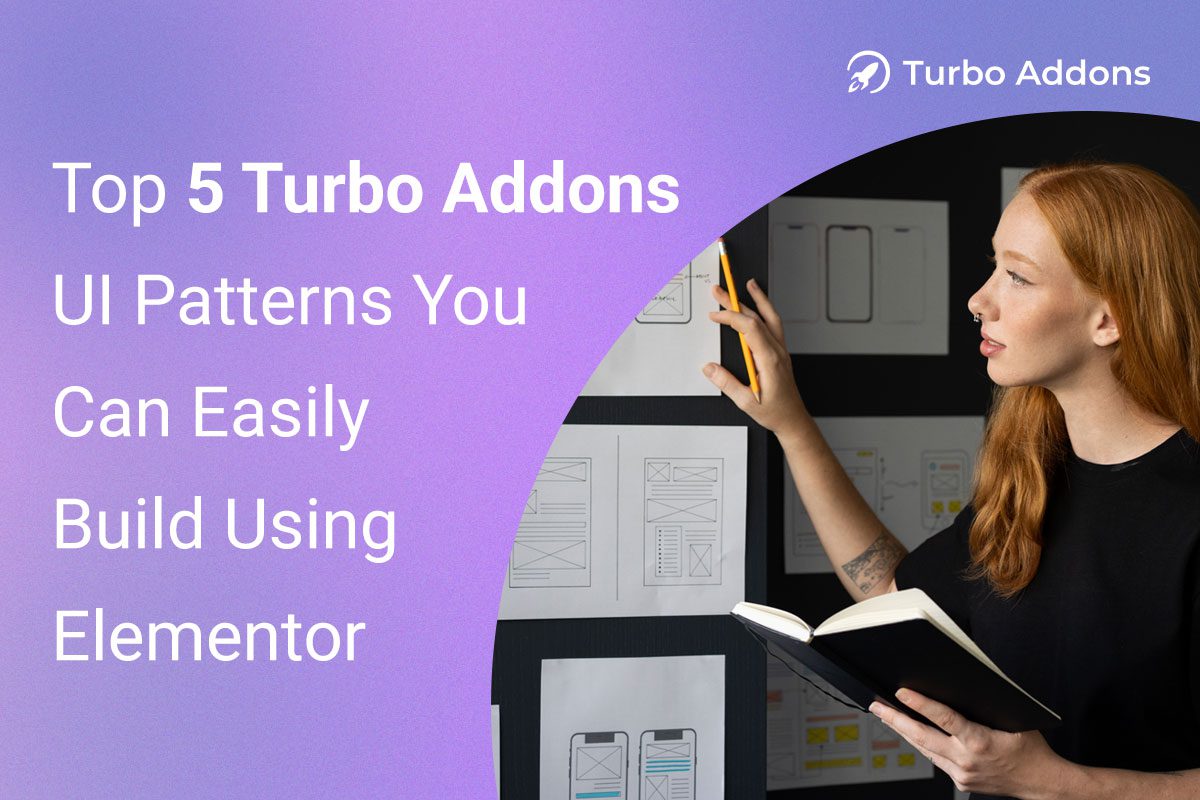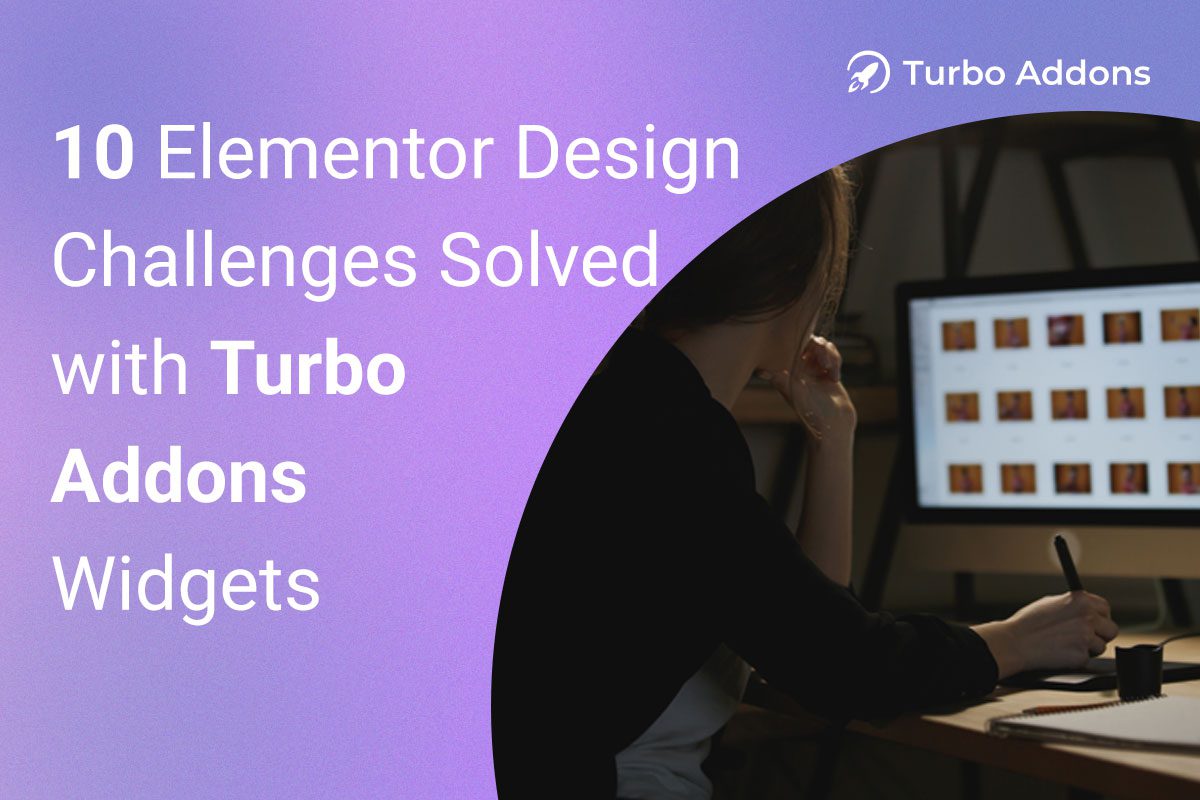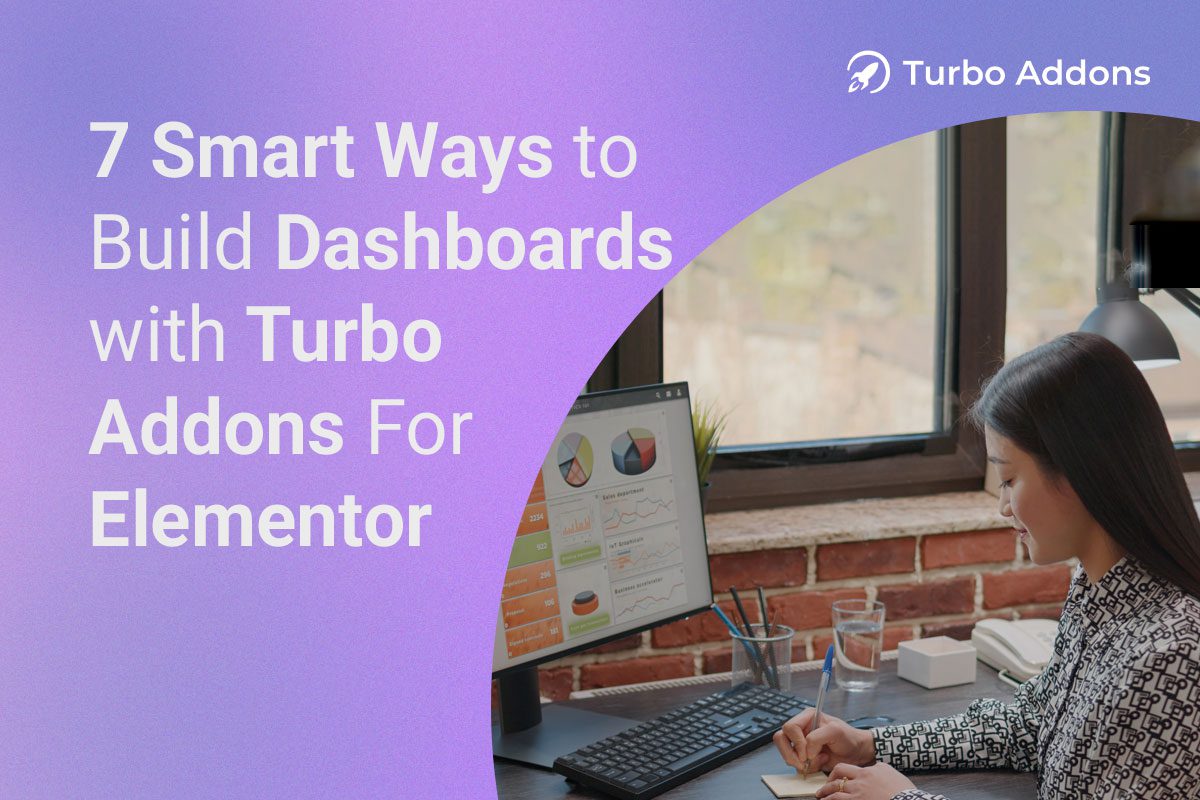When it comes to designing an eye-catching, interactive website, Elementor stands out as one of the most powerful WordPress page builders. It offers an easy drag-and-drop interface, enabling users to create dynamic, engaging layouts without writing a single line of code. One standout feature you can leverage is the Vision Cards widget — a visually impressive, flexible way to present content that captures your audience’s attention.
In this guide, we’ll dive deep into how to create stunning Vision Cards with the Elementor Addon, covering everything from setup to advanced customization and SEO optimization. Let’s get started!
What Are Vision Cards?

Vision Cards are a type of content card designed to present information in a sleek, interactive way. They typically include an image, title, description, and call-to-action button, all wrapped in an aesthetically appealing design. Vision Cards are particularly useful for:
- Showcasing services
- Highlighting team members
- Presenting product features
- Displaying portfolio projects
- Promoting blog posts or special offers
The Elementor Vision Card addon enhances this concept, providing extra customization options and design flexibility that allow you to craft truly unique content blocks.
Why Use Vision Cards on Your Website?
Before jumping into the tutorial, let’s understand the advantages of using Vision Cards:
- Improved User Experience – Vision Cards break content into easily digestible, visually appealing sections, keeping users engaged.
- Enhanced Interactivity – With hover effects, animations, and clickable CTAs, Vision Cards make your content dynamic and engaging.
- Boost Conversions – Well-placed Vision Cards with strong CTAs can lead users to products, services, or other key pages, increasing click-through rates.
- Mobile Responsiveness – Elementor ensures that Vision Cards look great on desktops, tablets, and smartphones, improving your site’s accessibility.
- Easy Customization – The Elementor Addon offers countless styling options, allowing you to match Vision Cards to your brand’s aesthetics.
Step 1: Installing Elementor and the Vision Card Addon
If you haven’t already installed Elementor and the Vision Card addon, follow these steps:
- Install Elementor – Head to your WordPress dashboard. Go to Plugins > Add New and search for Elementor. Install and activate the plugin.
- Install Turbo Addons (or a similar addon) – Search for Turbo Addons (or any Vision Card addon you prefer) in the WordPress plugin repository, then install and activate it.
- Access the Vision Card Widget – Once installed, open Elementor on any page and locate the Vision Card widget under the Turbo Addons section.
Step 2: Adding Vision Cards to Your Page
Let’s start creating your Vision Cards!
- Open the Elementor Editor – Go to the page you want to edit and click Edit with Elementor.
- Drag the Vision Card Widget – From the left sidebar, find the Vision Card widget and drag it to your desired section.
- Basic Setup – The widget will load with a default card. Now it’s time to customize!
Step 3: Customizing Vision Cards
The beauty of the Vision Card addon is its flexibility. Let’s break down the customization options.
Content Tab
- Title – Add a compelling, short headline that immediately grabs attention.
- Image/Icon – Upload an image or choose an icon that represents your content.
- Description – Write a short, informative description that complements the title.
- CTA Button – Add a call-to-action button, linking it to a product page, service page, or another relevant URL.
Style Tab
- Card Layout – Choose between horizontal or vertical layouts.
- Typography – Customize fonts, sizes, and colors to match your brand.
- Colors – Set background, text, and button colors. Play with gradients for a modern look.
- Borders & Shadows – Add subtle shadows or borders to make your cards pop.
Advanced Tab
For more advanced control, explore options like padding, margins, motion effects, and custom CSS. If you’re comfortable with CSS, this is where you can truly make your Vision Cards unique.
Step 4: Advanced Customizations
Let’s go beyond the basics to make your Vision Cards unforgettable:
- Hover Effects – Add hover transitions like zoom-in images, color changes, or text animations.
- Entrance Animations – Use fade-in, slide-in, or bounce animations when the card loads to catch attention.
- Interactive Overlays – Create hover overlays with additional information or a CTA reveal.
- Parallax Effect – Add depth with a smooth parallax background effect.
- Dynamic Content – Pull data from custom fields or WooCommerce products to create dynamic, data-driven Vision Cards.
Step 5: SEO Optimization for Vision Cards
Even stunning designs need solid SEO. Here’s how to optimize your Vision Cards:
- Keyword Placement – Include the primary keyword “Vision Cards” in titles, descriptions, and alt text.
- Image Optimization – Compress images, use descriptive filenames, and set alt text for accessibility.
- Internal Linking – Link Vision Cards to relevant pages on your website.
- Schema Markup – If you’re comfortable with SEO, add structured data for enhanced search engine visibility.
- Mobile Testing – Ensure Vision Cards look great on mobile devices — Google prioritizes mobile-first indexing.
Step 6: Testing and Tweaking
Once everything looks good, preview the page on different devices. Make sure:
- Images load quickly
- Text remains readable
- Hover effects and animations work smoothly
- Buttons link correctly
If something feels off, tweak margins, paddings, or styling in the Advanced tab.
Final Thoughts
Vision Cards are an excellent way to elevate your website’s visual appeal, engagement, and user experience. Whether you’re showcasing products, services, or blog posts, the Elementor addon makes designing these content blocks intuitive and highly customizable.
By following this guide, you’re now equipped to design, customize, and optimize Vision Cards that not only look stunning but also help drive traffic and conversions.