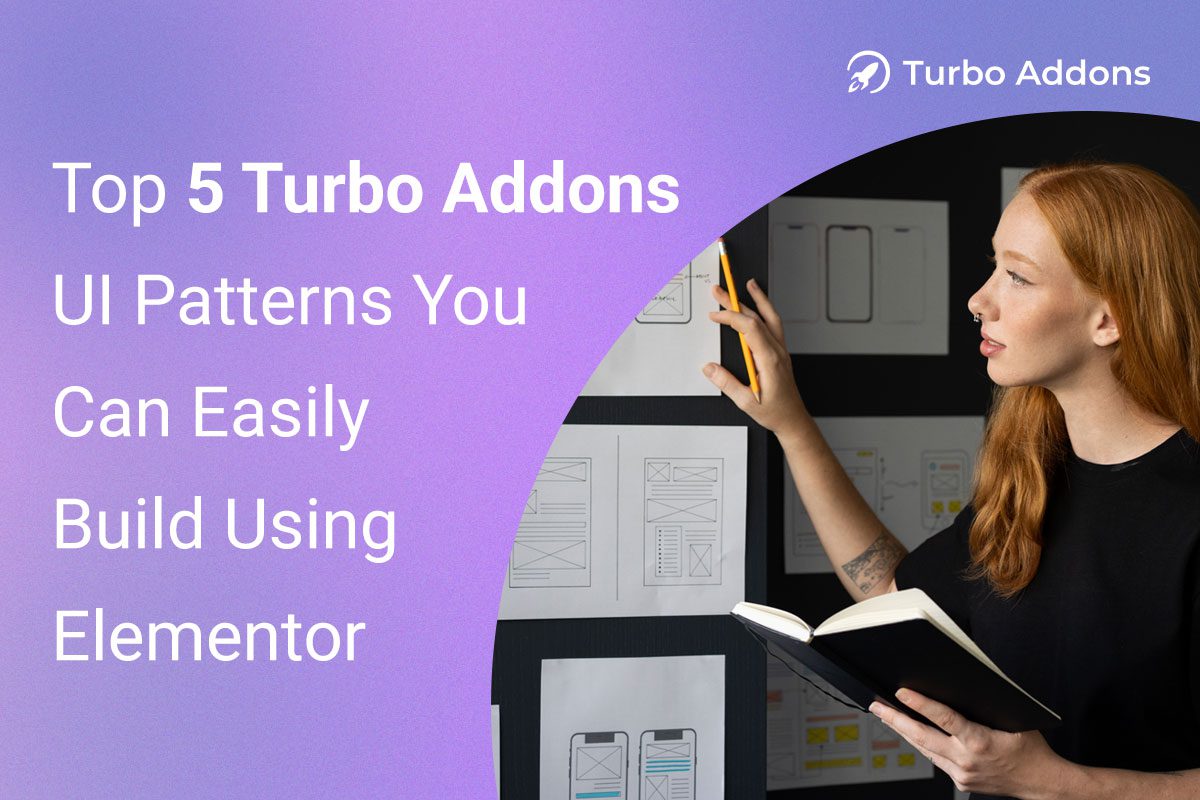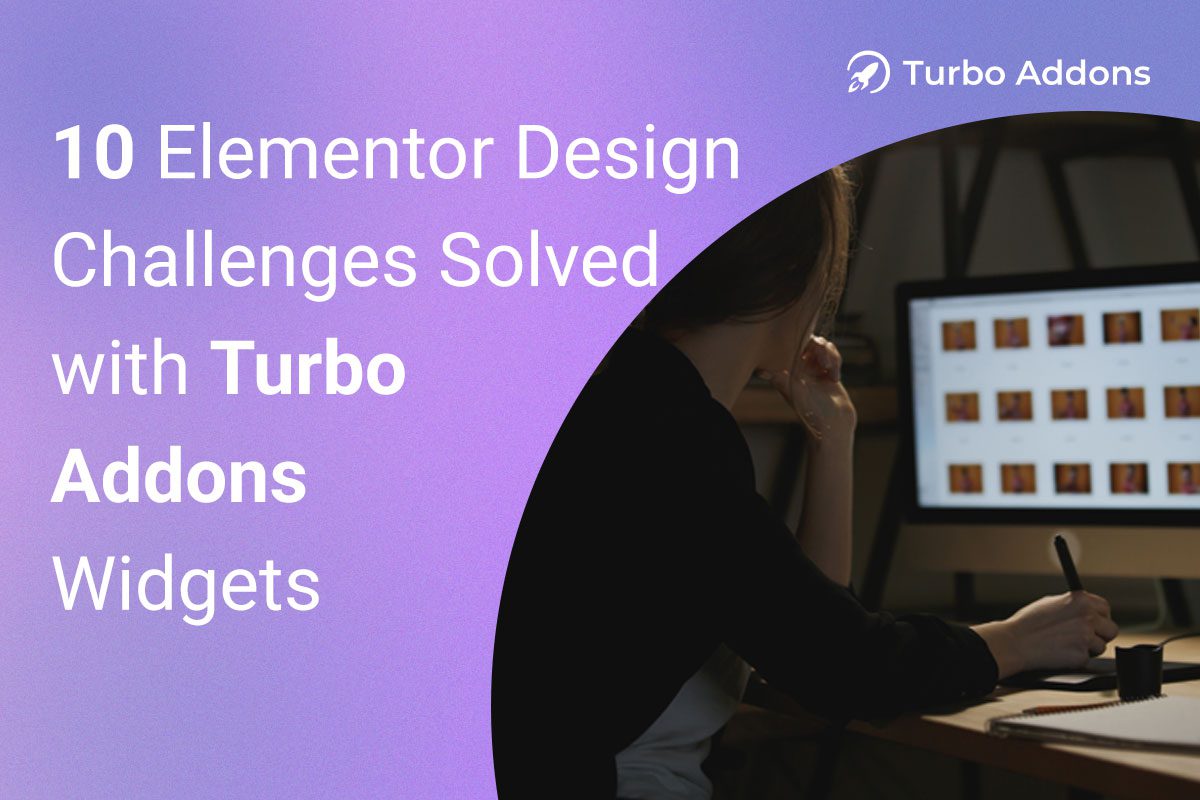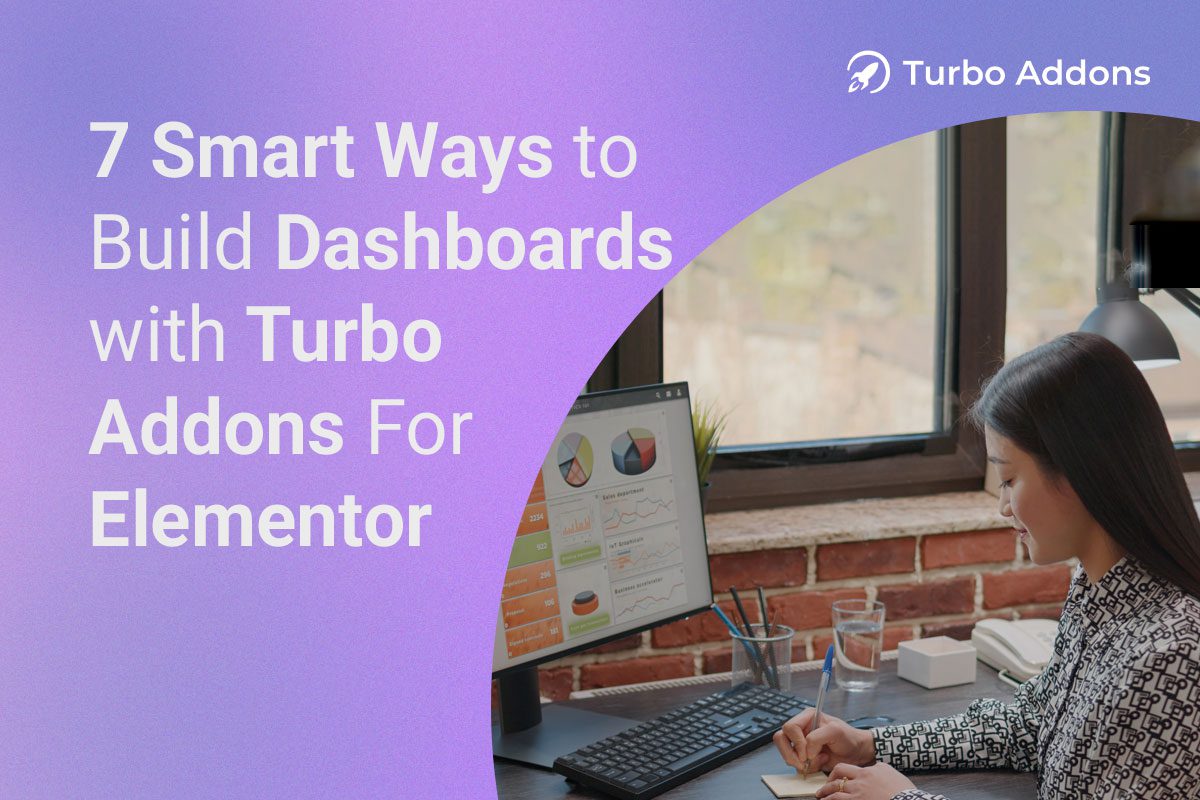Online shoppers are impatient. The lack of fast product discovery will make users immediately depart from the website. The proven method to lower bounce rates and achieve user retention is by implementing WOO Product Pagination. Many storeowners mistake pagination activation for sufficient setup, although proper execution of pagination is necessary to optimize WooCommerce stores for better usability and conversion rates.
We will present the step-by-step process to enable WOO Product Pagination, which requires only six simple actions. Through this guide, you will understand how WOO Product Pagination delivers improved user experience, together with enhanced store navigation and possible sales growth. This guide provides necessary information to help store owners at every stage enhance their stores and generate increased conversions while maintaining full control over their operations.
Why WOO Product Pagination Matters: A Quick Look at the Numbers
Using product pagination helps conversion by serving as an essential design element. Research conducted by Baymard Institute reveals that 70% of customers leave their shopping carts because of unsatisfactory navigation experiences and usability problems. The research conducted by Statista indicates that mobile users avoid visiting hard-to-navigate sites since they represent more than 60% of the entire audience.
WOO Product Pagination presents your merchandise through divided segments across several pages to reduce page load time and establish a more organized online store. Such an easy change leads to improved user retention, reaching between 20–30% while simultaneously augmenting page views and conversions.
The end of this guide will provide everything needed to master pagination for optimal customer shopping convenience.
Step-by-Step: How to Set Up WOO Product Pagination
Let’s dive into the 6 essential steps to configure WOO Product Pagination properly and get the most out of it.
Step 1: Install and Activate Turbo Addons
To simplify the process and access advanced features, we recommend using Turbo Addons for Elementor—a powerful and user-friendly tool that makes pagination effortless.
- Go to your WordPress dashboard
- Navigate to Plugins > Add New
- Search for Turbo Addons
- Click Install and then Activate
Why Turbo Addons?
It’s designed specifically for WooCommerce and Elementor users, offering pre-built pagination styles, customization options, and better performance.
Step 2: Enable Product Pagination Module
Once Turbo Addons is activated:
- Go to Turbo Addons > Modules
- Scroll to find Product Pagination
- Enable it with a single click
This module gives you access to different layout styles, design controls, and behavior settings to fine-tune how your product navigation looks and functions.
Step 3: Choose Your Pagination Style
This is where user experience meets design.
Turbo Addons offers:
- Number-based pagination
- Load More button
- Infinite scroll
Each option caters to different user preferences. For example:
- Numbered pagination is ideal for structured browsing.
- Infinite scroll is great for mobile-first users and faster browsing.
Choose the one that fits your target audience and keep your store’s design consistent.
Step 4: Customize Pagination Appearance
Don’t let pagination look like an afterthought.
Customize:
- Button colors
- Spacing
- Font style
- Hover effects
- Alignment
Turbo Addons makes it easy to do all of this inside the Elementor editor without writing a single line of code. A visually appealing navigation system builds trust and credibility.
Step 5: Adjust Product Display Settings
Now, go to:
- WooCommerce > Settings > Products > Display
From here, you can:
- Set how many products you want per page
- Choose default sorting options
- Manage catalog visibility
Make sure the number of products per page doesn’t overload users, especially on mobile. 8 to 12 products per page is often ideal for performance and UX.
Step 6: Test, Tweak, and Optimize
Once everything is set up:
- Check performance on desktop and mobile
- Use heatmaps or analytics to track how users engage
- Conduct A/B testing on pagination types (e.g., Load More vs. Infinite Scroll)
Regular updates and feedback-based tweaks will ensure your store always offers the best navigation experience possible.
Frequently Asked Questions (FAQs)
Q1: What is WOO Product Pagination?
WOO Product Pagination is a feature that allows your WooCommerce store to divide products into separate pages, improving load speed and user navigation.
Q2: Does pagination affect SEO?
Yes, in a good way—if implemented correctly. Proper pagination can improve crawlability and user engagement, both of which are positive SEO signals.
Q3: Is Infinite Scroll better than Numbered Pagination?
It depends on your audience. Infinite Scroll provides smoother browsing, especially on mobile. Numbered pagination offers more structure and control.
Q4: Can I use pagination without Elementor?
Technically, yes, but using tools like Turbo Addons with Elementor gives you far greater control and ease of use.

Real Results: What You Can Expect
Once WOO Product Pagination is live and optimized, you may start to see:
- Lower bounce rates
- Higher product discovery rates
- Improved loading speed
- Longer session durations
- Boosted sales conversions
It’s not just about splitting pages—it’s about guiding your users more effectively to the checkout button.
Don’t Let Good Products Get Lost in Poor Navigation
No matter your product quality, potential buyers cannot transform into customers when your product catalog lacks easy navigation. Pagination bridges that gap. An effective product organization and easy product discovery guide customers through your selection quicker, while increasing purchase activities. The focus goes beyond looks to build a perfect navigation system for customers to shop easily.
Your shopping process will sell better through perfect product organization. This interface doesn’t promote directly, but moves users forward through gentle interactions toward deeper online shopping. When you pair a well-designed interface with speed and visible buttons that guide users straight to checkout, you will create the best user path.
Final Thoughts
In the competitive e-commerce world, navigation can make or break your success. With WOO Product Pagination, you’re not only enhancing user experience—you’re also improving SEO, performance, and sales potential.
By following the 6 simple steps in this guide, you can quickly configure your WooCommerce store for efficient browsing, faster load times, and higher conversions.
Ready to Level Up Your Store?
If you’re serious about growing your WooCommerce store, there’s never been a better time to act. Turbo Addons is currently running an exclusive lifetime deal on AppSumo that you don’t want to miss!
Grab the Turbo Addons Deal on AppSumo
This offer won’t last forever, and it’s your chance to access premium features that can transform your online store’s navigation and design in minutes. Act now while the deal is hot!